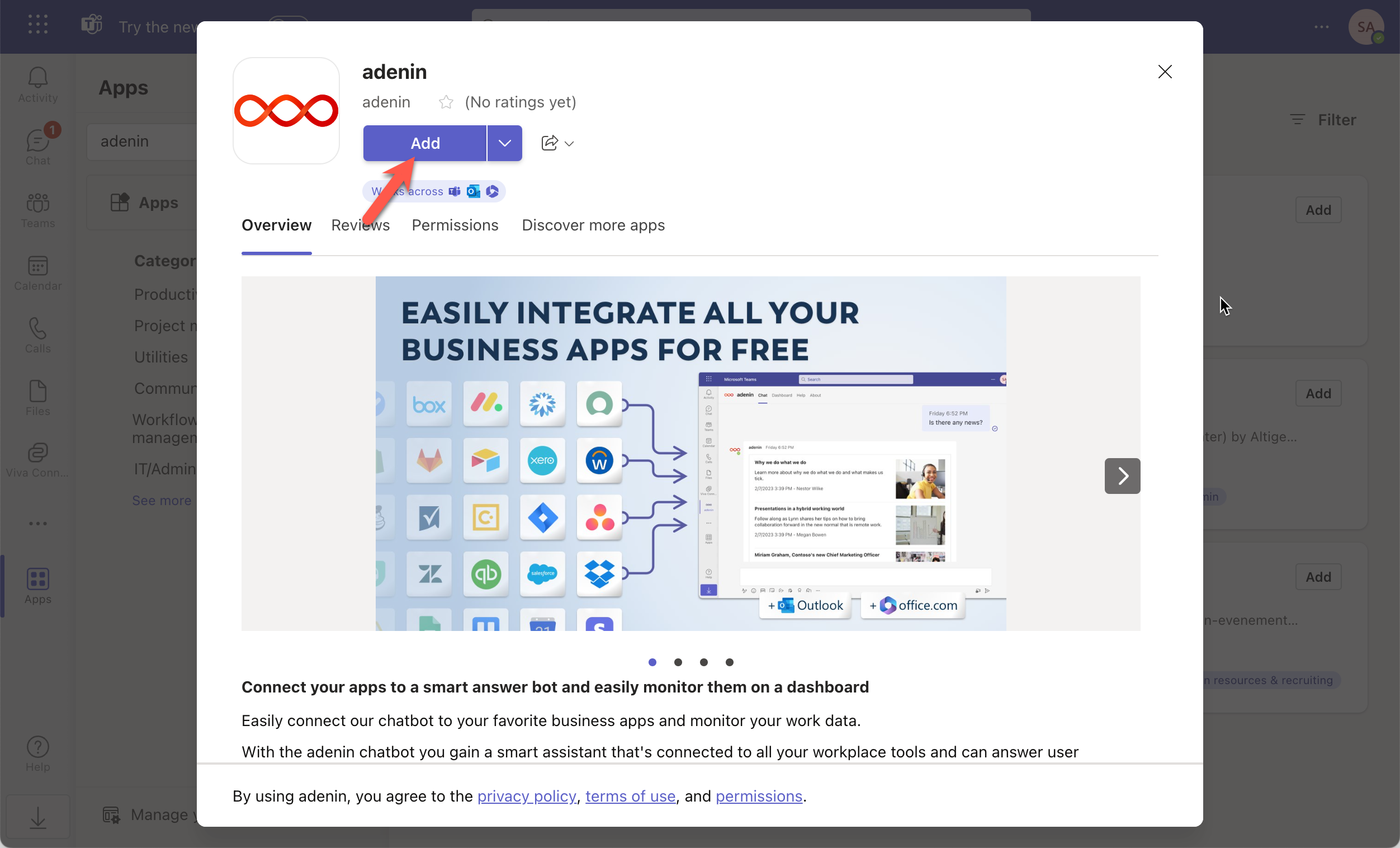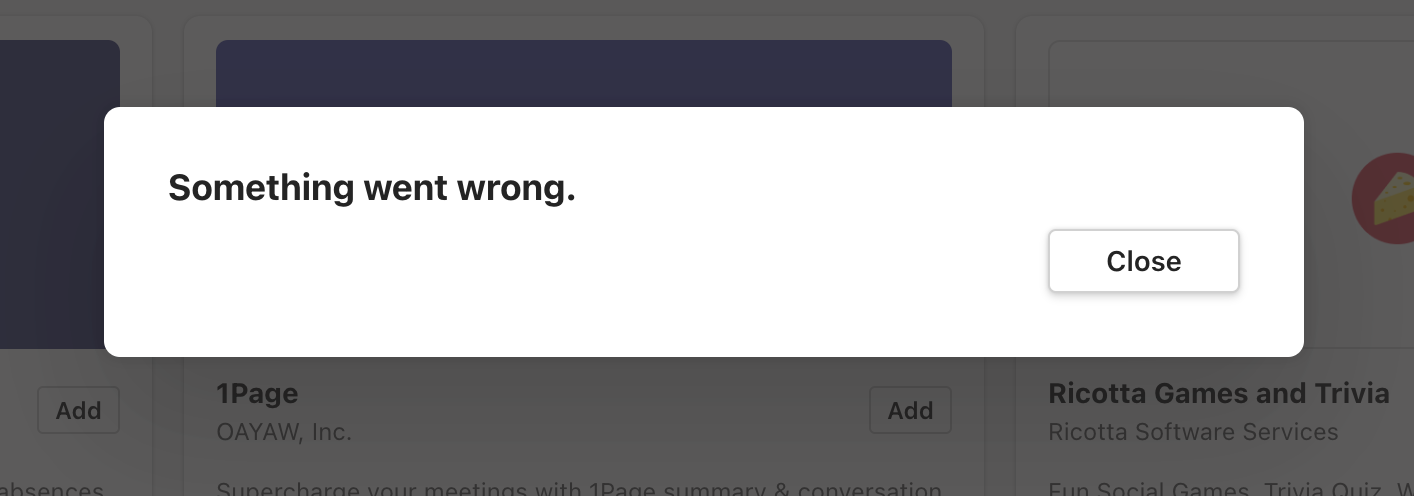Get the power of a smart assistant that talks to your Zendesk data and pin relevant Adaptive Cards to the built-in dashboard
)
Integrating Zendesk with Microsoft Teams or Outlook through adenin’s smart app, you can bring the power of Adaptive Cards, smart chatbot, forms, and dashboards, right into your favorite Microsoft 365 and MetaOS tools.
Don't put off your success, start your free adenin account today and experience the power of seamless integrations. Markdown Format:
Integrating Zendesk with Microsoft Teams or Outlook through adenin’s smart app, you can bring the power of Adaptive Cards, smart chatbot, forms, and dashboards, right into your favorite Microsoft 365 and MetaOS tools.
## Features:
- View **Zendesk** data in **Microsoft Teams** or **Outlook**, without ever having to leave your current window
- Utilize **Adaptive Cards** to interact with your data in a more user-friendly way
- Make use of a **smart chatbot** to get answers from Zendesk, without any additional coding
- Integrate **forms** to simplify data entry and update tasks
- Get a snapshot of your business data with a **dashboard** that is easy to configure and customize
## Benefits:
- Streamline operations by accessing all your business data from one place
- Enhance productivity by reducing the need to switch between apps
- Improve decision-making with all your data at your fingertips
- Enjoy a developer-friendly integration with easy-to-use API
- Get started quickly with our user-friendly setup
Don't put off your success, start your free adenin account today and experience the power of seamless integrations.Ask your adenin smart assistant anything in Microsoft Teams, just like you would ask a colleague. The built-in language processor, understands user questions naturally and pulls up the correct real-time data to fulfill their request. Save your team valuable time... Read more
Zendesk provides a total of 132 data sources. See the first 16 below.
To see the other 116 data sources, go to the main Zendesk listing in the App Directory.
By using the Zendesk app for Microsoft Teams you get the following features:
These 2 Zendesk Cards can be added to your Microsoft Teams instance straight away:
Yes, Microsoft Teams is one of the channels built-in into adenin, a platform that integrates all kinds of work apps into a personal dashboard as well as your other work applications, such as intranets or chatbots. Bear in mind that, even though channels such as Microsoft Teams are free, the use of adenin (including using data from Zendesk) incurs usage charges according to your plan. See the pricing page for details →
adenin’s Microsoft Teams connector is a popular choice for Customer Service, IT and Sales teams at small to large organizations. The data sources that are built into Zendesk (see above) are incredibly simple to integrate into Microsoft Teams and don't require any technical know-how. The adenin platform completely handles authenticating with Zendesk and then loads your data into an Adaptive Card layout that, in turn, will be embedded into Microsoft Teams.
No, the integration is designed to help busy managers stay on top of their various workplace applications, where Zendesk is just one of many examples (see others). As such, we designed many tools that reduce the amount of coding expected of users: Starting with the Zendesk integration, which you can set up yourself in just a few, completely code-free, steps (see instructions).
Then with the built-in Card designer we automatically generate a layout from your Zendesk data. You could tweak this further in the low-code designer, either yourself if you have some HTML-related skills, or with a little help from us – just reach out to one of the team.
Lastly, there will be the Microsoft Teams integration which is self-explanatory to install. Just check the installation instructions section for more details.
We use the secure OAuth standard which means you authorize adenin accessing your Zendesk data and in turn authorize us to share this data with Microsoft Teams. Both of these authorizations can be revoked by you at any point through the Linked accounts menu (requires user account). No data is ever stored on adenin servers, instead it is directly sent to the client (in this case Microsoft Teams) who will treat it in accordance with their privacy policy. Please also check out our Privacy Policy for more details.
We're always delighted to hear from users – especially if the reviews are this glowing
"⭐️⭐️⭐️⭐️⭐️ Shows a timeline of upcoming events"
Our team needed a straight forward way to see upcoming sales calls in SharePoint. This web part lets you show users their own calendars, as well as shared ones and was just the ticket. During installation we got an error message, which the support addressed.
"⭐️⭐️⭐️⭐️⭐️ The Digital Chatbots"
What do you like best about the product?
It provides reminders from my google calendar. I can customise my board to access all my daily essentials in one place. Such as google drive, emails, Jira updates, and more. It has made my life much easier. I do not have to open every single app separately to find messages.
What do you dislike about the product?
It is a bit pricey. The prices could be lower.
What problems is the product solving and how is that benefiting you?
Saving time and energy by providing all updates in one place. Connected to several apps such as Slack, gmail, drive, sheets, etc.
"⭐️⭐️⭐️⭐️⭐️ Simple widget"
This simply reads in your RSS feeds and makes it into a web part, for example to share your company blog. The web part's look can be fully adjusted, but there is a small monthly fee for this service (outside of a small monthly allowance).
"⭐️⭐️⭐️⭐️⭐️ Viva Connections"
We connected Workday to our Viva Connections dashboard to show users their PTO balances and offer a convenient way to request time off. The support was very helpful to go through an internal Infosec approval which added about 6 weeks to be able to roll it out. But the result is perfect!
"⭐️⭐️⭐️⭐️⭐️ Show conversations from non-Teams locations"
Through a merger we had some locations that were used to Slack, and with this web part we could easily import their recent conversations into our SharePoint pages which makes it easier for management to monitor our new stores.
"⭐️⭐️⭐️⭐️ The app store Viva was meant to have"
Despite a lot of hype around Viva dashboard we always held back rolling it out as there was just not a lot of apps available for it, we use ServiceNow, Salesforce and Workday for example; none of which are available in App Source. The only way really was to make up a custom ACE that's pretty much just a fancier bookmark to link out to each portal. So I was stunned to see these 3 apps being available through this Viva app. SNOW took help from their support team get started, and we hit one or two roadblocks submitting requests to Workday, etc. so it's not perfect but after a couple of support sessions we were able to put together a Viva homepage that works great for users and, to my eye, really delivers on the vision Microsoft promised with Viva being the central tab in Teams + SharePoint. So this app = must have
"⭐️⭐️⭐️⭐️⭐️ App store for web parts"
I understand this is a company trying to create a marketplace of apps for SharePoint web parts which is a cool idea. It generates a list from the connected app's API which you can then refine. The selection could be a lot bigger, but for the apps I wanted and they had, it worked really well.
With adenin you can easily integrate any business app into Microsoft Teams
Click the Add button below
Either log in or create your free adenin account. Then you will be directed to your personal dashboard where the installation of your Zendesk integration will start.
Follow the steps in the modal by clicking Next including selecting your data source, authorizing your Zendesk account and more attributes (if they are required).
At the end click Finish and our built-in smart technology generates a Card with the live data it received from the Zendesk API.

Zendesk
Your Card will now appear on your adenin dashboard.
Modify or embed your Zendesk Adaptive Card from the ··· button in the top right-hand corner of your card:
Click Edit in Designer to open the Card’s layout in the low-code Adaptive Card designer.
By clicking Share you can see options for embedding your Card into intranet and chatbot channels. For example, your Zendesk works as a SharePoint web part, or with chatbots such as Microsoft Teams.
To begin, add the adenin Microsoft Teams integration to your Microsoft Teams account.
Simply follow the Add to Teams button to open the adenin app in Microsoft Teams. Click Add to add it to your Teams account.
Then you can choose between Chat and Dashboard to either speak to the chatbot or see your personal dashboard.
If you see an error message like this, it's likely that you don't have the correct permissions to install our Teams app. Please contact your administrator.










adenin’s Microsoft Teams integration isn't just limited to Helpdesk applications, such as Zendesk. Truly transform your Microsoft Teams experience by simply browsing our App Directory for all your other work tools.
It’s like a personal homescreen where you can monitor everything with ease and from one central location.
Browse App Directory