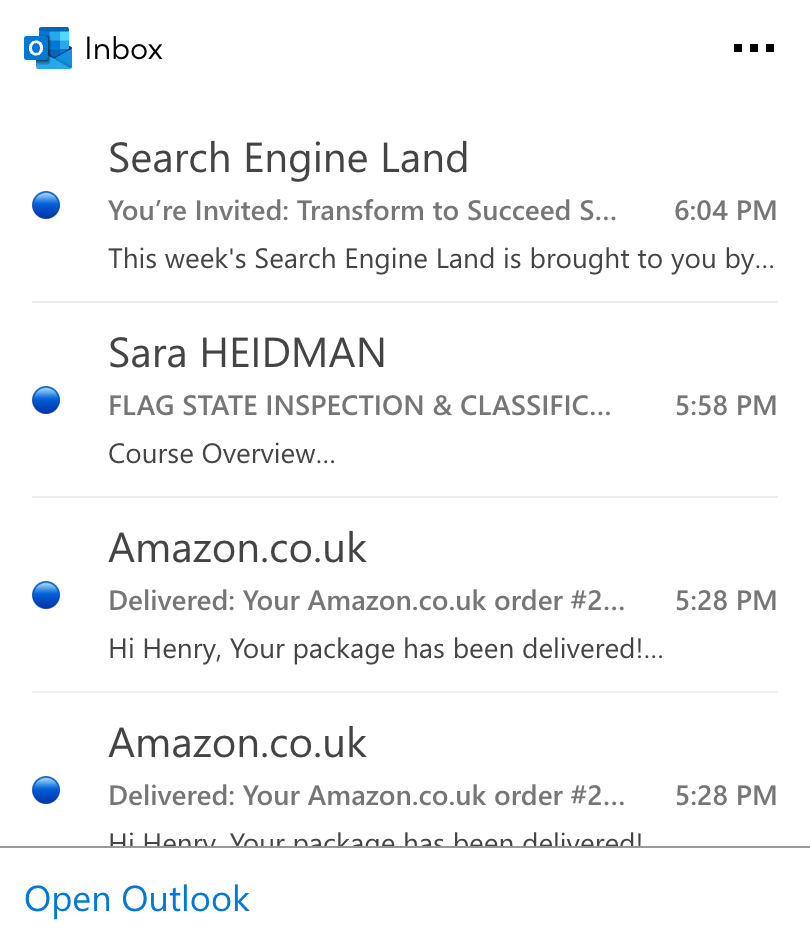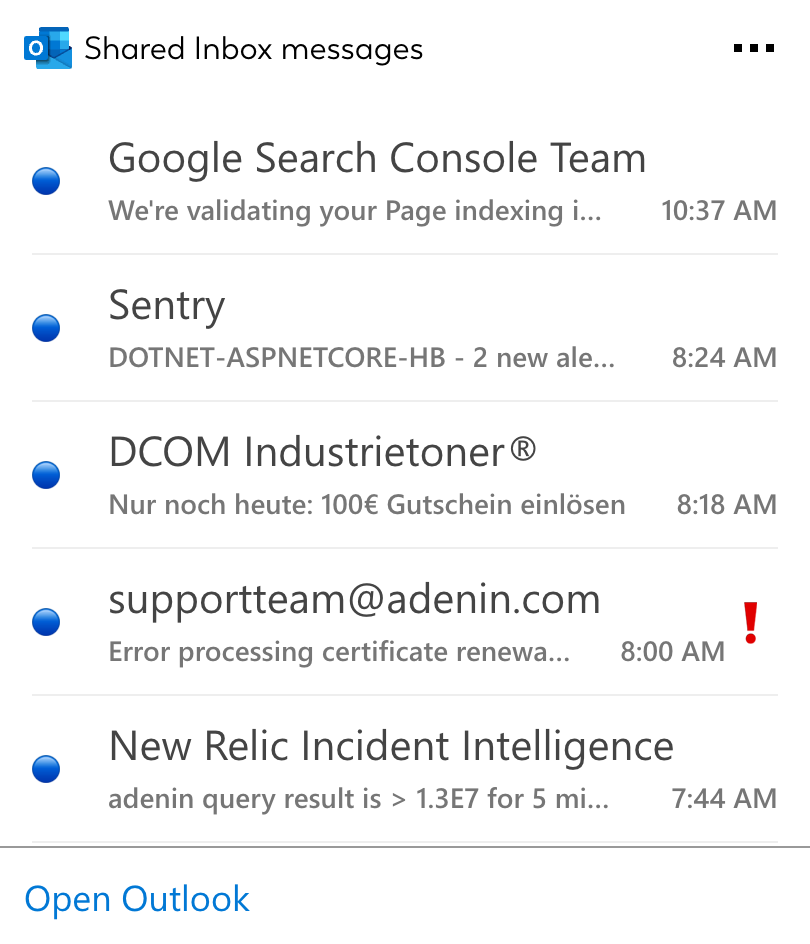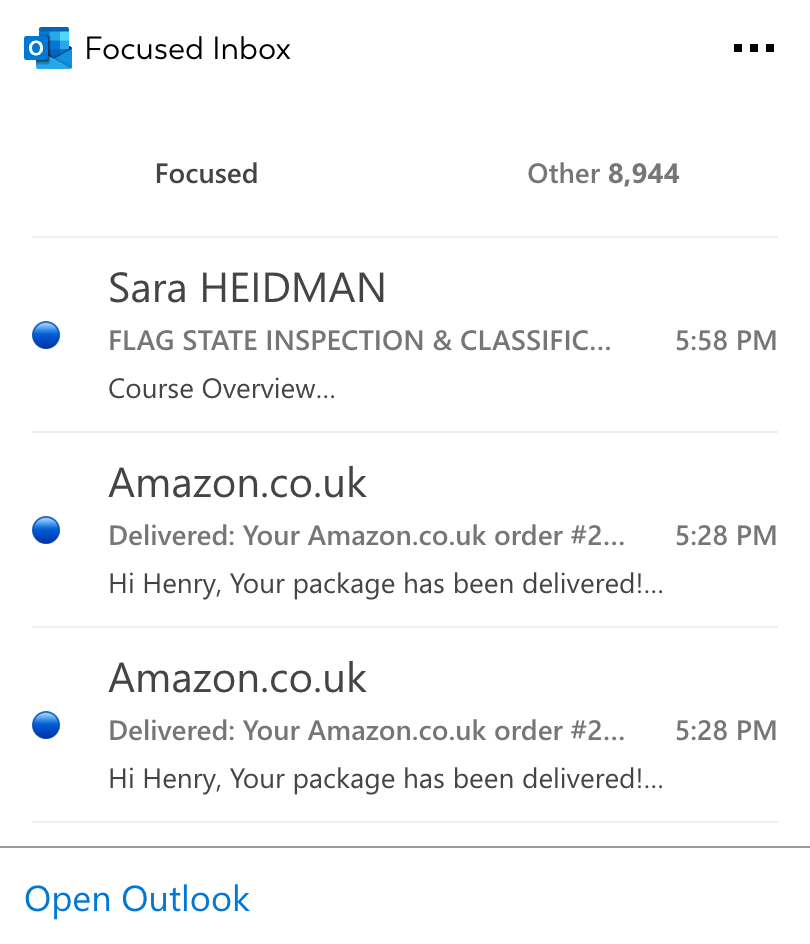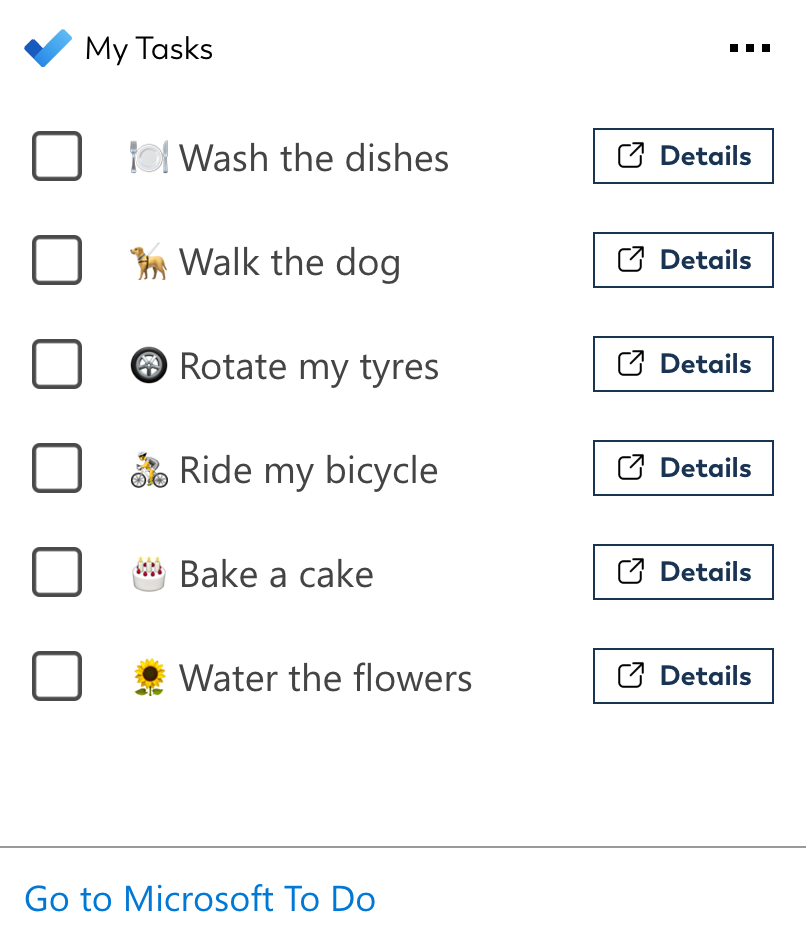Outlook integration for your own
personal dashboard or intranet
adenin puts Outlook data and all your other apps into a personal dashboard. Work smarter and interact, create, or embed your apps anywhich way you want.
Manage your emails, calendar, and tasks effectively with the Outlook app for adenin. Integrated seamlessly into your adenin dashboard, access your crucial Outlook data in real-time. It's an organized and efficient approach to email and schedule management, tailored for front-end developers and designed to enhance productivity and connectivity.
Features
- Unified Inbox View: Directly monitor your Outlook inbox, keeping tabs on important emails and ensuring timely responses, all from your adenin dashboard.
- Calendar Synchronization: View and manage your Outlook calendar events, ensuring you never miss a meeting or deadline. Coordinate your schedule effortlessly within your dashboard.
- Task Management: Oversee your Outlook tasks and to-dos, helping you prioritize your workload and stay on top of project timelines.
- Customization with Low-Code Design: Employ adenin’s low-code designer to organize your Outlook dashboard to suit your preferences, emphasizing the information most pertinent to you.
- Alerts and Notifications: Receive real-time notifications for new emails, event reminders, and task updates, allowing you to stay informed and responsive.
- Enhanced API Integration: Leverage extensive API support for deeper integration and advanced data fetching from your Outlook account.
Explore embedabble Outlook SharePoint web parts New
These 4 Outlook micro apps offer an interactive and distilled UI that makes it easy to manage and monitor your Outlook content. Simply embed these on any SharePoint site – No developer skills needed

View unread mail from your Outlook inbox
View unread messages from a shared Outlook inbox, ideal for mailboxes for customer care, support or sales where you want all users to have convenient access to the same messages.
See upcoming meetings, appointments, and events from your Office 365 connected apps
View unread mail from your Outlook inbox. Use this if your inbox is seperated into Focus and Other.
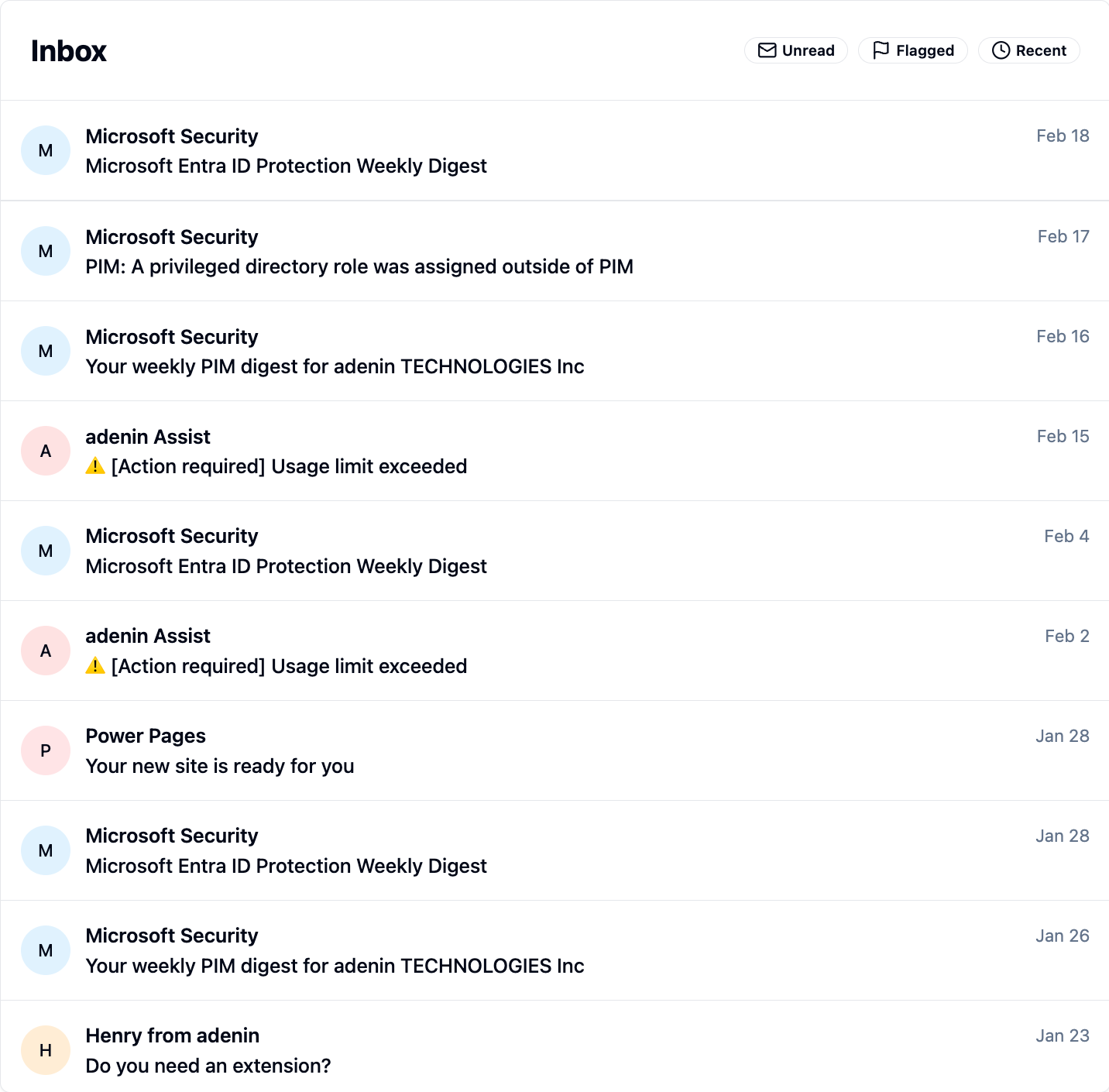
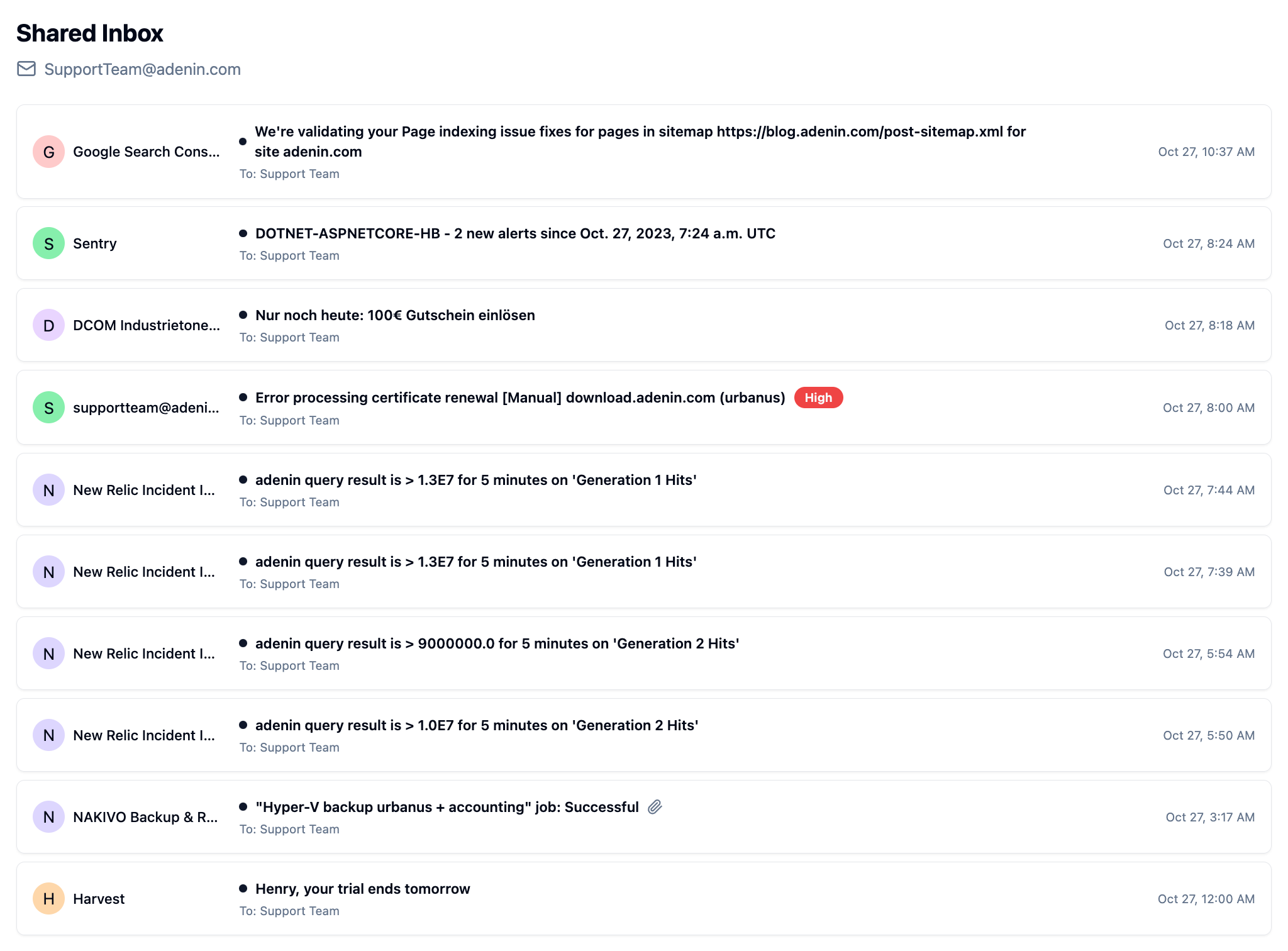
Shared inbox
View unread messages from a shared Outlook inbox, ideal for mailboxes for customer care, support or sales where you want all users to have convenient access to the same messages.
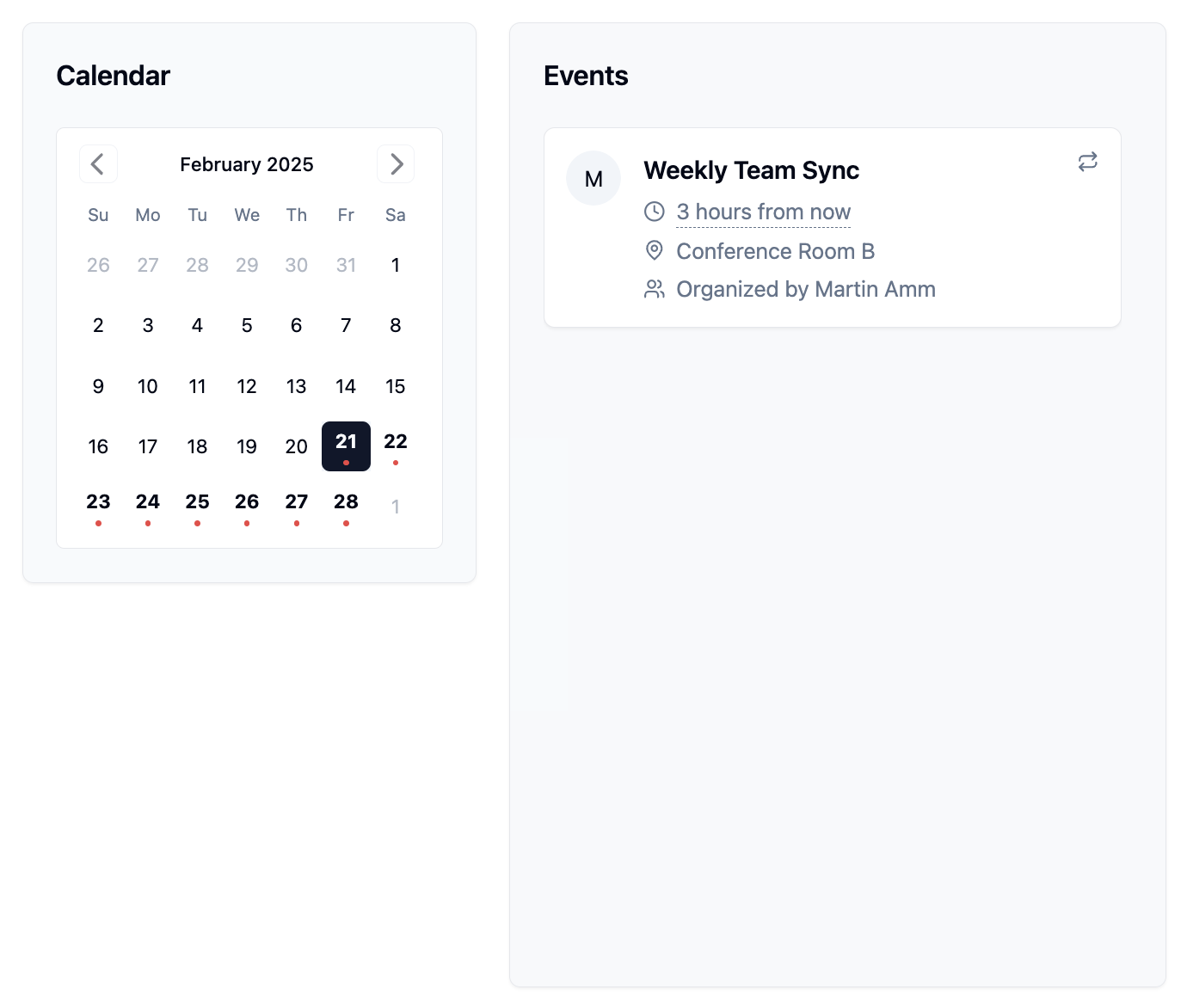
Upcoming events
See upcoming meetings, appointments, and events from your Office 365 connected apps
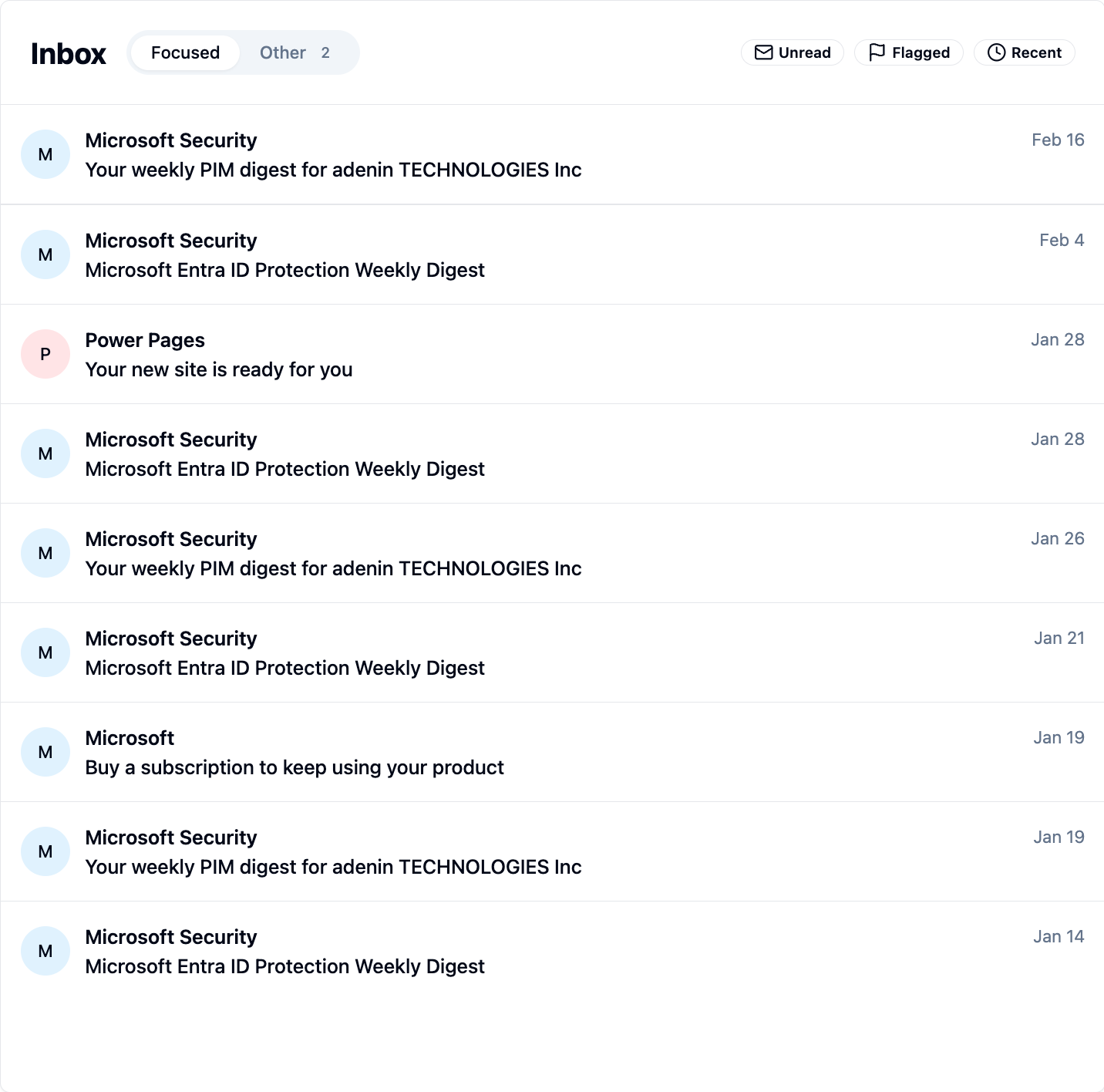
Focused inbox
View unread mail from your Outlook inbox. Use this if your inbox is seperated into Focus and Other.
Get started with the Outlook integration
These 4 Outlook Cards can be added to your personal dashboard or intranet straight away:
Make your own Adaptive Cards from Outlook data
Once you connect the Outlook API to your adenin account, a Card with your desired data will be generated and added to your dashboard.
Making changes to this Card’s layout is easy with our low-code Adaptive Card designer. Simply click on the ··· button and then Edit in Designer.
It’s incredibly developer-friendly and lets you drag-and-drop new elements into your design, or adjust the visual properties by selecting any element from the preview area.




Available data sources
The Outlook connector API provides these 7 endpoints:
How to install the Outlook integration on your personal dashboard
Click the Add button below
Add Outlook to adenin
Either log in or create your free adenin account. Then you will be directed to your personal dashboard where the installation of your Outlook integration will start.
Follow the steps in the modal by clicking Next including selecting your data source, authorizing your Outlook account and more attributes (if they are required).
At the end click Finish and our built-in smart technology generates a Card with the live data it received from the Outlook API.
Outlook
Your Card will now appear on your adenin dashboard.
Modify or embed your Adaptive Card from the ··· button in the top right-hand corner of your card:
Click Edit in Designer to open the Card’s layout in the low-code Adaptive Card designer.
By clicking Share you can see options for embedding your Card into intranet and chatbot channels. For example, your Outlook integration works as a SharePoint web part, or with chatbots such as Microsoft Teams.