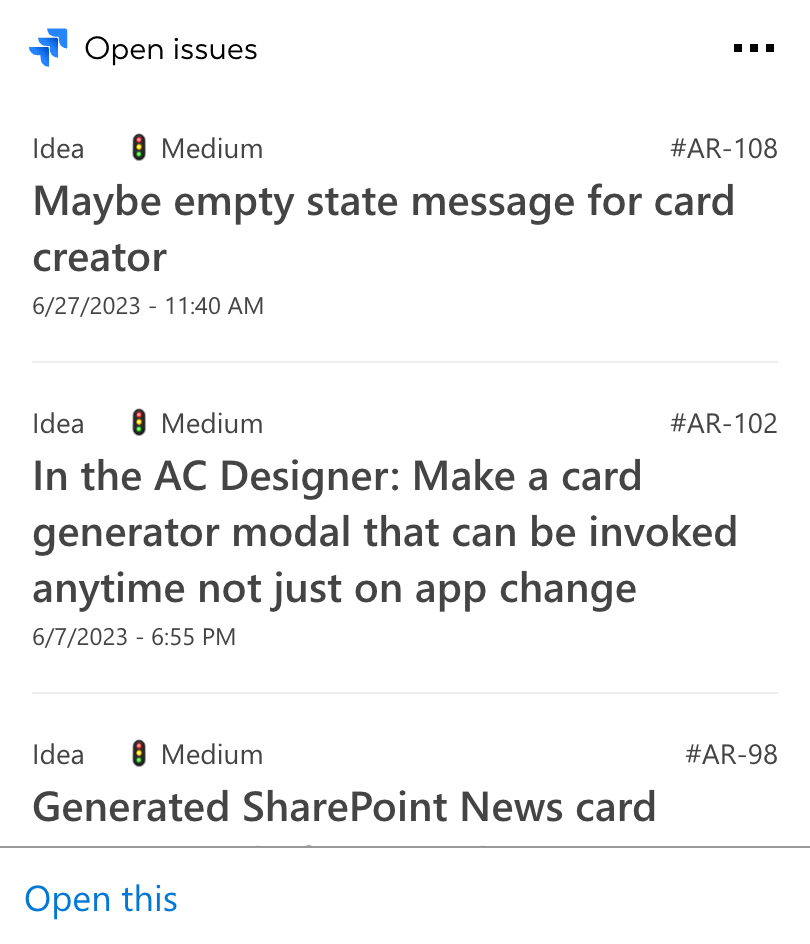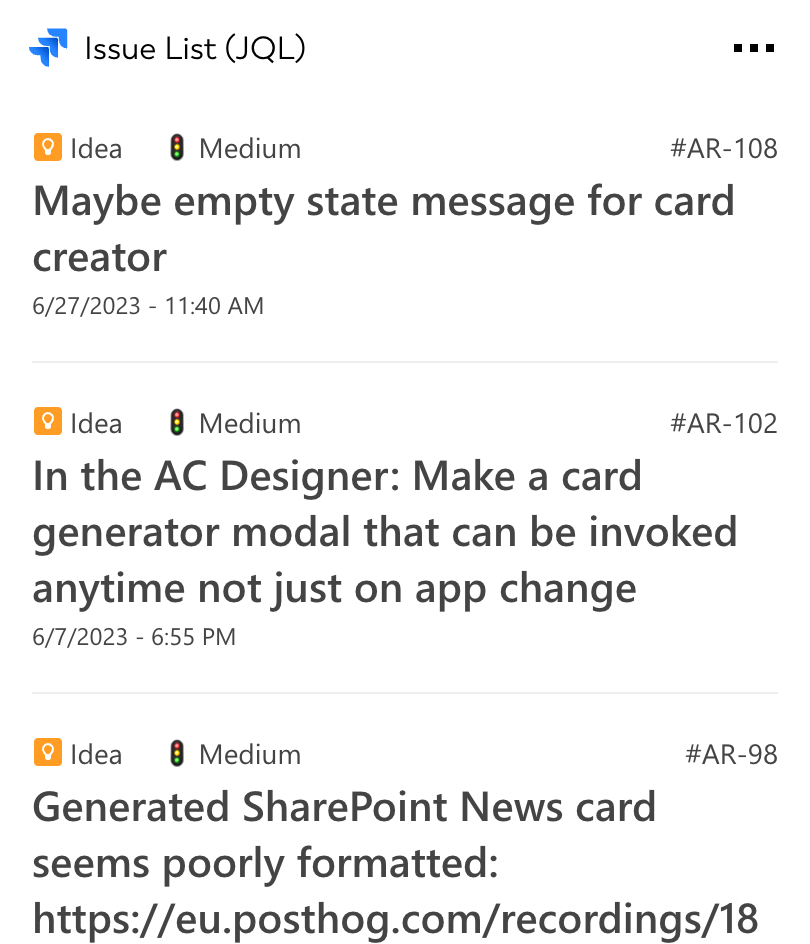Jira integration for your own
personal dashboard or intranet
adenin puts Jira data and all your other apps into a personal dashboard. Work smarter and interact, create, or embed your apps anywhich way you want.
Supercharge your adenin experience with the Jira integration which will help your software team deliver more efficiently by always having their Jira data on hand.
- Search and filter your Jira account for issues, projects, tasks, boards, sprints, and more
- Using Jira's Query Language you can flexibly search and filter for even more specific results
- Pin Adaptive Cards with your Jira data to your dashboard to quickly see your high priority issues and sprints, and open them in Jira with one click
- Receive notifications when one of your Jira Cards has any updates, ideal for easily monitoring your overall team's progress
Explore embedabble Jira SharePoint web part New
This Jira micro app offers an interactive and distilled UI that makes it easy to manage and monitor your Jira content. Simply embed this on any SharePoint site – No developer skills needed
See and filter open issues from your Jira account from a convenient list that shows issue titles, priorities, status, asignees, and more.
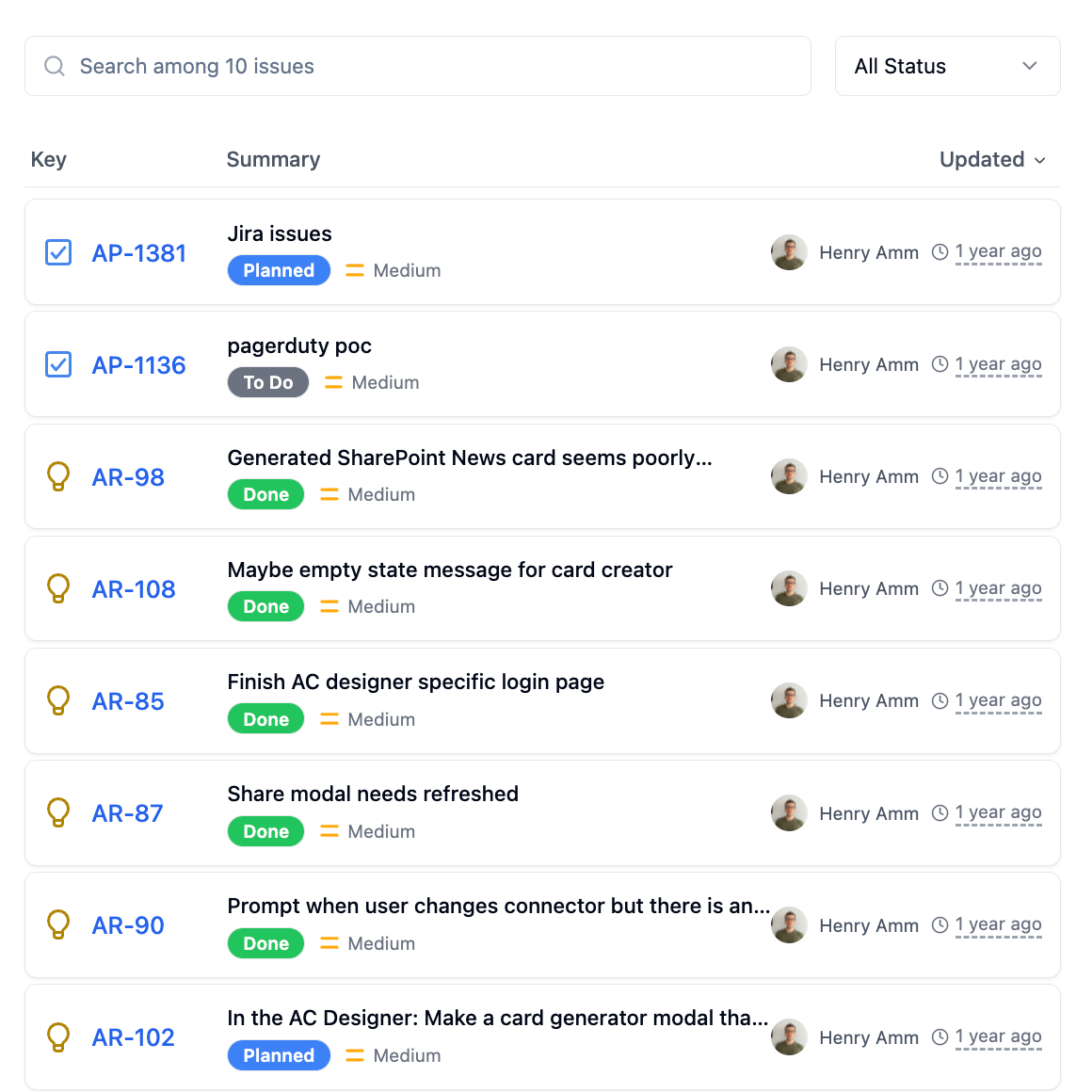
Issues list
See and filter open issues from your Jira account from a convenient list that shows issue titles, priorities, status, asignees, and more.
Get started with the Jira integration
These 2 Jira Cards can be added to your personal dashboard or intranet straight away:
Make your own Adaptive Cards from Jira data
Once you connect the Jira API to your adenin account, a Card with your desired data will be generated and added to your dashboard.
Making changes to this Card’s layout is easy with our low-code Adaptive Card designer. Simply click on the ··· button and then Edit in Designer.
It’s incredibly developer-friendly and lets you drag-and-drop new elements into your design, or adjust the visual properties by selecting any element from the preview area.




Available data sources
The Jira connector API provides these 3 endpoints:
How to install the Jira integration on your personal dashboard
Click the Add button below
Add Jira to adenin
Either log in or create your free adenin account. Then you will be directed to your personal dashboard where the installation of your Jira integration will start.
Follow the steps in the modal by clicking Next including selecting your data source, authorizing your Jira account and more attributes (if they are required).
At the end click Finish and our built-in smart technology generates a Card with the live data it received from the Jira API.
Jira
Your Card will now appear on your adenin dashboard.
Modify or embed your Adaptive Card from the ··· button in the top right-hand corner of your card:
Click Edit in Designer to open the Card’s layout in the low-code Adaptive Card designer.
By clicking Share you can see options for embedding your Card into intranet and chatbot channels. For example, your Jira integration works as a SharePoint web part, or with chatbots such as Microsoft Teams.