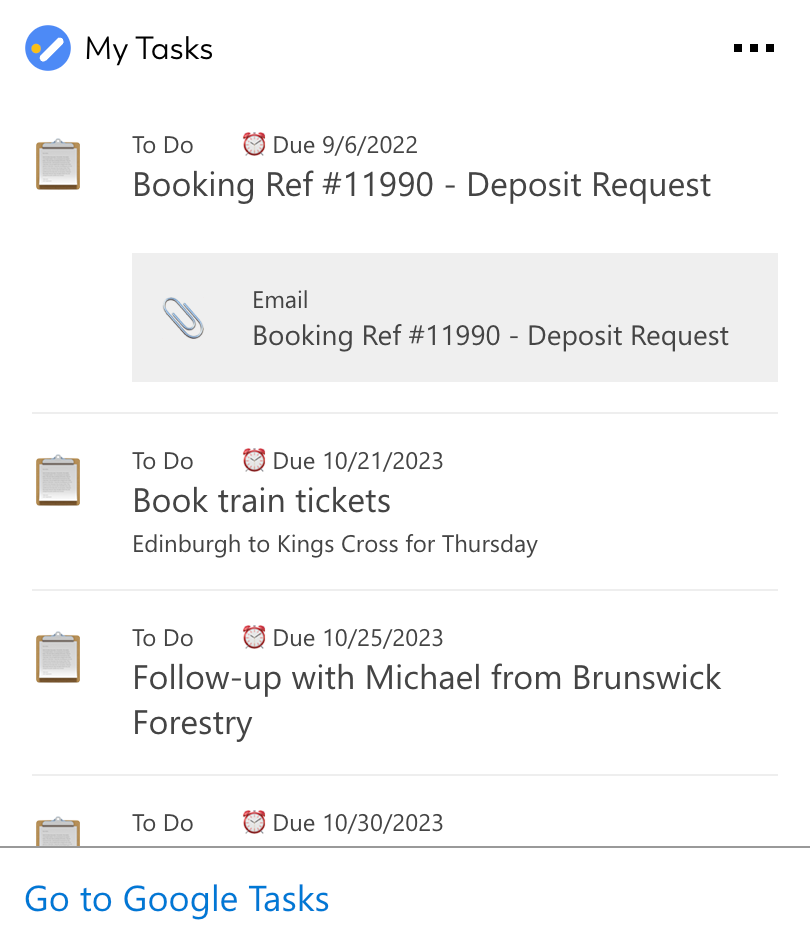Google Tasks integration for your own
personal dashboard or intranet
adenin puts Google Tasks data and all your other apps into a personal dashboard. Work smarter and interact, create, or embed your apps anywhich way you want.
Elevate your task management with the Google Tasks app for adenin. Designed to synchronize seamlessly with your adenin dashboard, this integration puts your to-dos, reminders, and task lists at your fingertips, fostering productivity and enhancing your organizational prowess. For the front-end developer always on the go, manage your Google Tasks and get a holistic view of your work journey.
Features
- Task Centralization: View and manage all your Google Tasks directly from your adenin dashboard, eliminating the need to juggle between platforms.
- Low-Code Integration: Utilize adenin's low-code designer to weave the Google Tasks widget effortlessly into your dashboard. Streamline, customize, and stay in control.
- Real-Time Sync: Get instant updates as tasks are added, completed, or modified. Always stay on top of your task lists with real-time synchronization.
- API Connectivity: Dive deeper with rich API support, allowing for tailored interactions and advanced integrations with your Google Tasks.
- Multi-List Management: Overseeing multiple task lists? No problem. View and manage multiple lists, ensuring every project and priority has its place on your adenin dashboard.
Get started with the Google Tasks integration
This Google Tasks Card can be added to your personal dashboard or intranet straight away:
Make your own Adaptive Cards from Google Tasks data
Once you connect the Google Tasks API to your adenin account, a Card with your desired data will be generated and added to your dashboard.
Making changes to this Card’s layout is easy with our low-code Adaptive Card designer. Simply click on the ··· button and then Edit in Designer.
It’s incredibly developer-friendly and lets you drag-and-drop new elements into your design, or adjust the visual properties by selecting any element from the preview area.




Available data sources
The Google Tasks connector API provides this endpoint:
How to install the Google Tasks integration on your personal dashboard
Click the Add button below
Add Google Tasks to adenin
Either log in or create your free adenin account. Then you will be directed to your personal dashboard where the installation of your Google Tasks integration will start.
Follow the steps in the modal by clicking Next including selecting your data source, authorizing your Google Tasks account and more attributes (if they are required).
At the end click Finish and our built-in smart technology generates a Card with the live data it received from the Google Tasks API.
Google Tasks
Your Card will now appear on your adenin dashboard.
Modify or embed your Adaptive Card from the ··· button in the top right-hand corner of your card:
Click Edit in Designer to open the Card’s layout in the low-code Adaptive Card designer.
By clicking Share you can see options for embedding your Card into intranet and chatbot channels. For example, your Google Tasks integration works as a SharePoint web part, or with chatbots such as Microsoft Teams.